User Contact Creation / Modification / Deletion Process
Contact Creation:
1. Check Slack Channel or Email for any request regarding new login creation.
2. Search the Parent Account to make sure that the user to be created will be under the same Company.
3. Once Parent Account is found, scroll down under Contact of Property and click the "+" sign.
4. Perform a quick search to make sure that user does not exist, this is to make sure that no duplicate records will be created.
if no records found, click on New Contact button.
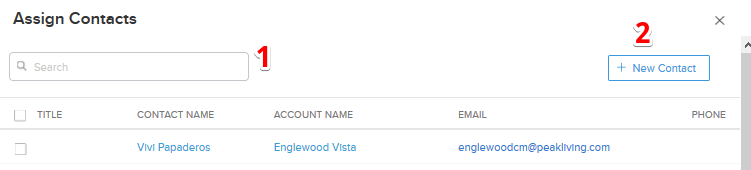
if no records found, click on New Contact button.
5. Fill up the necessary details on the next screen based on information given via chat or email.
Then click save and associate.
6. Search for the user that was created and then click Edit button. Click save when done with the data entry.
Fields to complete:
Fields to complete:
Contact Owner: RLL Sales Rep
RLL Roles:
Account name: Parent Account
Email address: based on the chat and email request
Status: must be set to Active
RLL Roles:
Account name: Parent Account
Email address: based on the chat and email request
Status: must be set to Active
Account Manager: Account Manager of the Company / Property
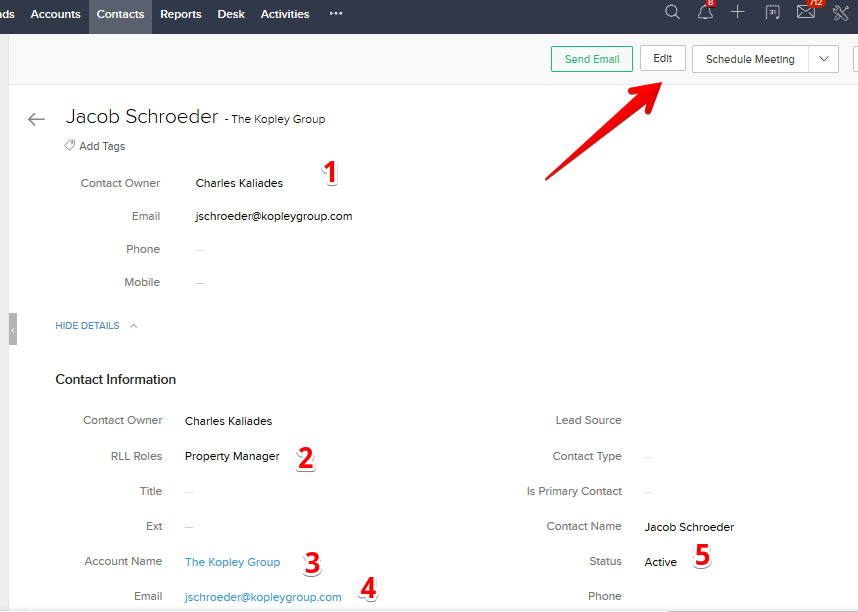
7. Check if user exists under Management contacts in RLL site.
Contact Deletion:
1. Check for the requests in Slack - Zoho CRM channel.
2. Open the contact first in RLL, click User Admin and search for the user name in question. Click on the hyperlink next to the Zoho ID.
3. Once opened in Zoho CRM, set the status of the contact to Archived.
4. Click the three dots button (...), and select the Delete option.
Note: Only delete the contact if you are re-using the email address for a new user.
Note: Only delete the contact if you are re-using the email address for a new user.
5. Back to the RLL system, click on the Report Rights tab.
6. Remove the report rights by clicking the red x buttons.
7. Once the report rights were removed, go back to the Default Settings tab, and click the Remove Login Credentials link
8. Delete the contact in full by clicking the Delete Contact button.
9. Check both systems if there are any duplicates and report to the team if there is any.
Related Articles
Zoho CRM - User Contact Process
Zoho CRM - User Contact Creation and Modification Process I. User Contact Creation - Normal Process 1. Check Slack Channel or Email for any request regarding new login creation. Before creating a user profile, ensure that the email address does not ...Zoho CRM - User Contact Deletion Process
1. Check Slack for the request. HINT: Contact deletion requests can also come when a property is being removed. 2. Open the profile through RLL - User Admin, and click Remove Login Credentials under Quick Links. 3. Confirm the deletion of the ...Entrata - Onboarding process
There are 2 simple steps involved in the integration. STEP 1. Send a request to your Entrata Customer Support Manager and Entrata will set up the Entrata API access for RLL (Renters Insurance API) a. Request "Renters Legal Liability" as an ...